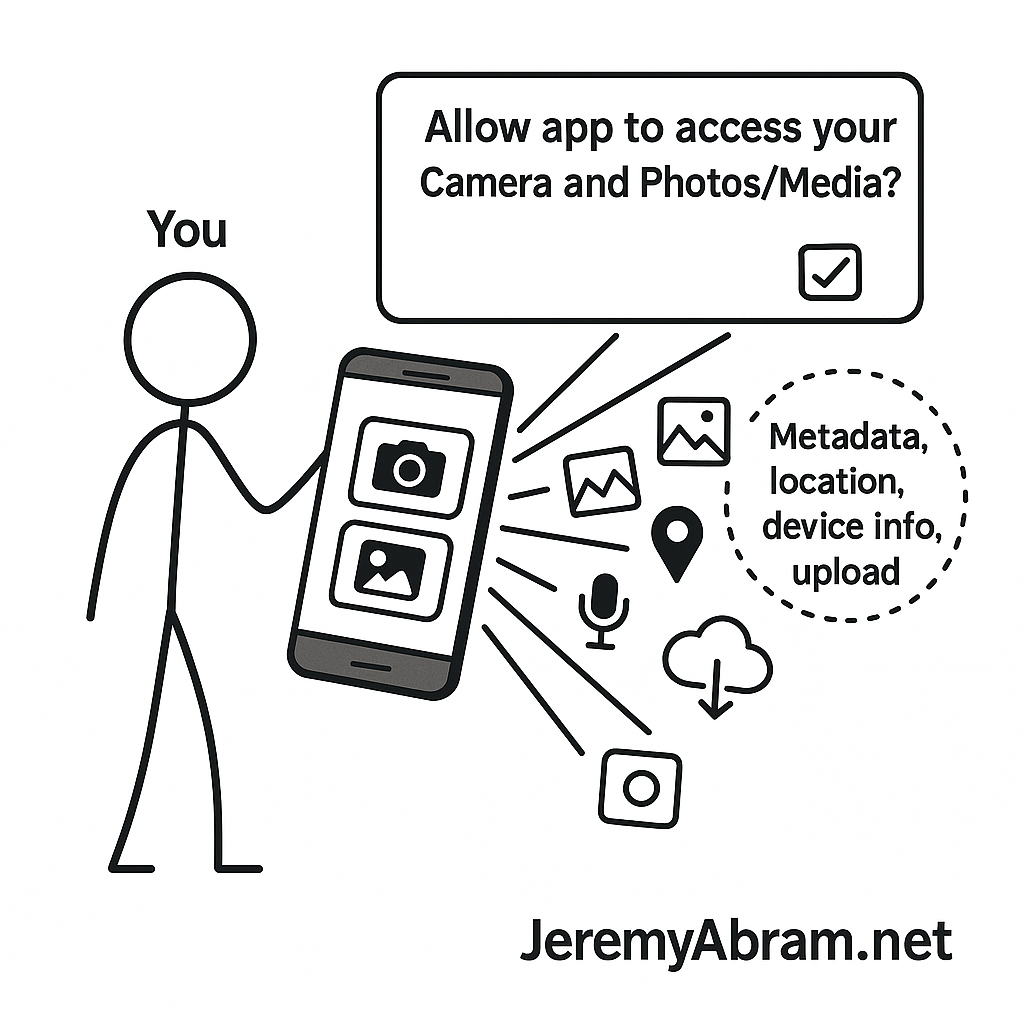
The short version
- Camera access lets an app use your device’s camera (and often microphone) to capture new photos/videos.
- Photos/Media access lets an app read (and sometimes write/add to) your existing library—either all items or only items you select, depending on the OS and your choice. On modern iOS and Android, you can grant limited access instead of your entire library. Apple Developer+2Apple Support+2
How platforms define these permissions
iOS & iPadOS
- Apple offers Limited Photos Library/Selected Photos: the app can only see the specific items you choose; full library access is optional. Apple also provides a Photos picker (PHPicker) so apps can import images without broad photo-library permission. The picker is privacy-preserving and returns only the assets you select. Apple Developer+2Apple Developer+2
- Apple’s prompts warn that photos may include location, depth, captions, and audio in their metadata (EXIF), which an app can read if it has access to those images. You can review or change app access in Settings → Privacy & Security → Photos (iOS) or Mac equivalents. Apple Support Communities+1
Android
- Since Android 13–14, broad storage access was split into granular media permissions: READ_MEDIA_IMAGES, READ_MEDIA_VIDEO (and others). Android 14 adds Selected Photos Access, allowing per-item access instead of “all images” permissions. Google also provides a photo picker so apps can import without needing persistent media permissions. Android Developers+1
What apps can actually do with that access
Granting access doesn’t automatically mean a silent upload—but it does allow the app to read the content you’ve allowed and then decide what to do with it under its privacy policy:
- On-device use only. Some apps process images locally and never transmit them. Under Google Play’s rules, if data stays on-device and isn’t sent off, developers don’t label it as “collected.” Apple’s privacy manifests/labels similarly aim to disclose what leaves the device. Google Help+2Apple Developer+2
- Upload for core features. Cloud backup, print services, social sharing, AI filters, or content moderation commonly involve upload to app servers or third-party processors (CDNs, vision APIs). Whether and how long they keep it is governed by the app’s policy and store disclosures (see below). Google Help
- Third-party SDKs. Analytics/ads/crash reporting SDKs embedded in apps may also receive data. App store disclosures explicitly require including third-party data practices. Google Help+1
Where the disclosures live—and their limits
- Google Play “Data safety.” Developers must disclose categories of collected/shared data and security practices (e.g., encryption). These are self-reported and have been found inconsistent with some apps’ actual policies in independent research, so treat them as a starting point—not the last word. Always read the in-app Privacy Policy. Google Help+1
- App Store “Privacy Nutrition Labels.” Apple requires detailed disclosures (including third-party SDKs) and introduced privacy manifests/SDK signatures to improve accuracy. Still, labels summarize; the full policy has the binding details. Apple Developer+1
- Regulatory backdrop. The FTC regularly pushes for “privacy by design,” data minimization, and truthful disclosures; enforcement against data brokers shows how sensitive photo-adjacent data (like location) can leak into broader ecosystems. Federal Trade Commission+2Federal Trade Commission+2
Hidden data in your images: what’s really exposed
Even a single image can reveal more than you expect:
- EXIF/metadata may include precise GPS, device model, capture time, lens data, and more; if an app can read the photo, it can often read this metadata too. Apple’s prompts explicitly note this. Apple Support Communities
- Inferences from visual content: faces, minors, workplaces, addresses, religious or political gatherings, medical visits, etc. These inferences—especially when combined with ad IDs or location—can be highly sensitive. U.S. regulators have warned about the risks of such data flows. Consumer Advice+1
What privacy policies usually say (and how to read them)
When you see “Access Camera and Photos/Media,” jump to these sections of the policy and store disclosures:
- Categories of data collected: Photos, videos, metadata (e.g., location), device identifiers. Look for whether the app copies media to its servers or processes on device only. (Play Data safety and Apple labels will indicate “data collected,” “linked to you,” and purposes.) Google Help+1
- Purposes: Core functionality (uploads/backup), personalization, analytics, advertising/marketing, security/abuse detection, model training (increasingly common for AI features). Purpose limitation language should be specific. Google Help
- Sharing: Service providers (cloud, moderation, analytics), affiliates, law enforcement (upon request), and—red flag—“partners” that sound like data brokers or ad networks. FTC guidance emphasizes minimizing sharing and truthful disclosures. Federal Trade Commission
- Retention: How long are your photos or derived data (thumbnails, embeddings) kept? Is deletion immediate on account closure? Policies should state timelines. (Check in-app settings for deletion/export, too.) Google Help
- Security: Encryption in transit/at rest and access controls are baseline. Vague language (“we take reasonable measures”) without specifics is a yellow flag. Google Play asks developers to disclose security practices. Google Help
- User controls: Can you revoke permissions, delete content, disable cloud processing, or choose limited photo access? iOS and Android now support per-item/limited access and picker-based imports. Prefer these. Apple Developer+1
- Children/teens: Look for COPPA/age-related statements; photo data of minors is particularly sensitive and often restricted. (The FTC has long scrutinized kids’ app practices.) WIRED
Real-world risks to weigh
- Over-collection & drift. Granting full library access can expose years of private context and metadata; a later app update (or SDK change) could expand use. Limit scope up front with Selected Photos or pickers. Apple Developer+1
- Third-party leakage. Analytics/ads SDKs may receive derived signals (e.g., when/what you upload). Store forms require disclosure, but they’re not foolproof—verify against the full policy. Google Help+1
- Cross-service propagation. If an app syncs to cloud storage or social platforms, your media (and metadata) may end up with multiple processors—each with its own retention and disclosure rules. Check the “sharing” and “retention” sections. Google Help
- Location & sensitive inferences. Photo EXIF or visual cues can reveal home/work, health, religious/political activity. Such data has been central to data broker enforcement actions. Scrub metadata before sharing widely. Reuters
- Scope creep via “enhancements.” Vision features (e.g., landmark/visual lookup) may transmit image data or features server-side by default; review feature toggles and documentation. The Verge
Practical, expert-level safety checklist
- Default to least privilege. Use Limited/Selected Photos or the system photo picker instead of “access to all.” If an app won’t work without full access, ask why. Apple Developer+1
- Audit permissions quarterly. iOS: Settings → Privacy & Security → Photos; Android: Settings → Privacy → Permission manager → Photos & videos (wording varies). Revoke stale access. Apple Support
- Strip metadata before sharing externally. Many editors/exporters can remove GPS/EXIF; if not, duplicate and scrub before upload. (Apple warns photos may include sensitive metadata.) Apple Support Communities
- Read both the store label and the full policy. Use labels as a map, the policy as the contract. Pay attention to data categories, purposes, sharing, retention, deletion, and third-party SDKs. Google Help+1
- Turn off unnecessary “smart” features. If a vision/lookup toggle implies server processing, consider disabling it unless you need it. The Verge
- Prefer on-device processing. Look for language that processing occurs locally and data is not transmitted or used to train models. On Android, if data never leaves the device, it shouldn’t appear as “collected.” Google Help
- For developers: Follow privacy-by-design and data minimization; request only the media permissions you need (or use the OS photo picker) and disclose third-party SDK practices clearly. Federal Trade Commission
Bottom line
“Access to camera and photos/media” can be narrowly scoped and safe—or broad and risky—depending on how you grant it and how the app uses it. Today’s iOS and Android give you fine-grained control (Selected Photos, privacy-preserving pickers, and clearer store disclosures). Use those controls, and always validate the app’s stated practices against what you actually need it to do. Google Help+3Apple Developer+3Apple Developer+3
Leave a Reply