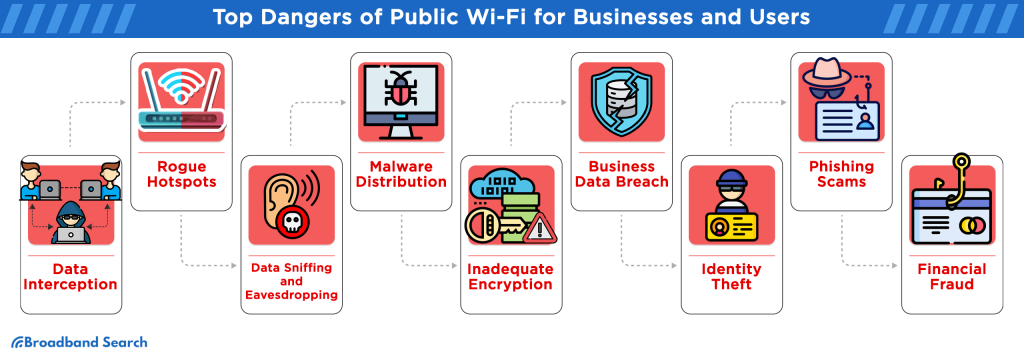
Public Wi-Fi can feel like a lifesaver when you’re on the go — whether it’s at a café, airport, or hotel. But convenience comes with risk. Hackers often use unsecured networks to snoop on your data, steal passwords, or infect your device with malware.
Here’s a simple, plain-English checklist to help you stay safe when you connect.
1. Use Secure Connections Only
Before you connect, check that the network name looks legitimate — for example, “Airport_Free_WiFi” rather than “FreeAirportWiFi123.”
If you’re not sure which network is real, ask a staff member. Fake networks are one of the easiest traps for hackers to set.
When browsing, make sure websites begin with https:// (the “s” stands for secure). Modern browsers often show a padlock icon — no lock means no encryption.
2. Avoid Accessing Sensitive Accounts
Even if a site looks safe, avoid logging into bank accounts, credit cards, or health portals while on public Wi-Fi. If you must, use your mobile data instead of the shared network. It’s much harder for hackers to intercept.
3. Turn On a VPN (Virtual Private Network)
A VPN encrypts your internet traffic, making it unreadable to others on the same Wi-Fi.
If you use public Wi-Fi often — for travel, school, or remote work — a trusted VPN is worth the small subscription fee.
Think of it as sending your data through a private tunnel instead of shouting it across the café.
4. Disable File Sharing and AirDrop
Before you connect, turn off file sharing, printer sharing, or AirDrop features.
On most devices:
- Windows: Go to Network & Internet → Wi-Fi → Manage known networks, then set the network as “Public.”
- Mac: Open System Preferences → Sharing and uncheck file-sharing options.
This prevents strangers on the same Wi-Fi from peeking into your files.
5. Use Two-Factor Authentication (2FA)
Even if your password is stolen, 2FA adds an extra lock — usually a one-time code sent to your phone or email.
Enable it on all important accounts like Google, Apple, and social media.
It’s one of the simplest and strongest protections available.
6. Forget the Network After You’re Done
When you leave, “forget” the Wi-Fi network so your device doesn’t automatically reconnect next time — possibly to a fake version.
You can usually do this in your Wi-Fi settings by selecting the network and choosing Forget This Network.
7. Keep Your Device Updated
Operating system and browser updates aren’t just about new features — they often fix security holes.
Turn on automatic updates for your phone, laptop, and apps to stay protected against the latest threats.
8. Use Antivirus or Security Software
A reliable antivirus program helps detect and block suspicious activity.
Many now include Wi-Fi protection features, alerting you if the network is unsafe or if someone tries to intercept your data.
9. Use Common Sense
If something feels off — like being asked to log in just to use “free Wi-Fi” — it probably is.
Public Wi-Fi is convenient for light browsing, directions, or reading the news, but never for handling private or financial information.
Final Thoughts
Public Wi-Fi doesn’t have to be scary — it just requires a few smart habits.
By following this checklist, you can browse, message, and stream safely without giving hackers an open door.
Stay alert, stay updated, and when in doubt, use your mobile hotspot or VPN instead.
Leave a Reply