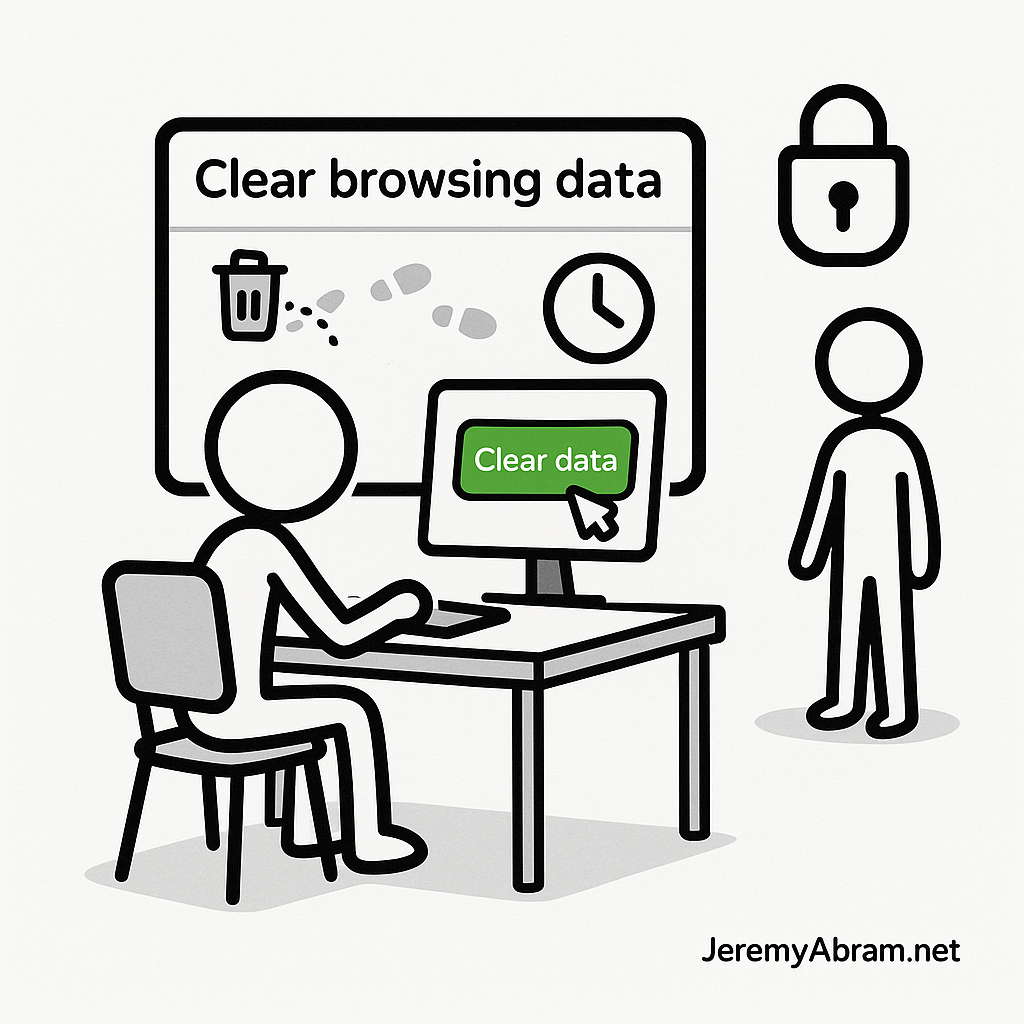
Why it matters (even if you’re “not hiding anything”)
- Privacy from other users: Anyone with access to the same device account can see visited sites, tabs restored at startup, form suggestions, downloads, and even thumbnails in “Recent” and Jump Lists.
- Account security: Cookies keep sessions alive. If you forget to sign out on a shared device, another person may open your bank, email, or work tools without a password.
- Profiling & targeted ads: Cookies, local storage, and trackers build profiles. Regular clearing reduces what ad networks and embedded widgets can tie to your device.
- Reduced leakage of sensitive data: Search terms, medical queries, and private research can be exposed via address-bar suggestions and form autofill.
- Lower attack surface: Old cached scripts and stored service workers can behave unexpectedly or keep you logged in; clearing can resolve odd login loops, corrupted states, or use of outdated assets.
Important reality check: Private/Incognito windows prevent local saving of history/autofill, but your school, employer, Wi-Fi host, or ISP can still see traffic (and any site/account you sign in to still knows it’s you). Use HTTPS everywhere; use a VPN only if permitted and appropriate.
What “clearing” actually covers
Different browsers bundle these items under “Clear browsing data.” Know the pieces:
- Browsing history: URLs and back/forward lists used for suggestions.
- Download history: The list of files you downloaded (not the files themselves).
- Cookies & other site data: Session cookies (logins), preferences, trackers, and service workers, localStorage, sessionStorage, IndexedDB, and cache storage for sites. This is the big one for sign-out.
- Cached images and files: Speeds up sites but can retain outdated or sensitive assets.
- Autofill form data & search history: Names, addresses, queries.
- Saved passwords / passkeys: Credentials saved by the browser.
- Media licenses/DRM, site permissions: Camera/mic/location permissions, notifications.
On Windows, remember outside-the-browser traces:
- DNS cache: May show recently resolved hosts (
ipconfig /flushdnsclears it). - Jump Lists & Quick Access: Windows may show recent documents/downloads.
- Thumbnail caches & Recent Files: Visible in Explorer’s “Quick Access”.
Smart defaults: what to clear—and when
- Shared/public devices (library, family PC, kiosk):
- Always clear Cookies & Site Data and Cached Files when you finish.
- Avoid saving passwords or payments at all.
- Prefer Guest Mode or Private/Incognito + “clear on exit.”
- Personal devices you sometimes share:
- Enable “clear on exit” for cookies/site data (per-browser steps below).
- Weekly: clear History, Download list, Cached files.
- Monthly: audit Autofill and remove anything sensitive or stale.
- Work/managed devices: Follow company policy. Some clearing may conflict with required tooling, data retention, or monitoring policies.
Myth to avoid: Wiping everything daily isn’t always helpful—constantly deleting saved passwords and permissions can lead to weak reuse or unsafe workarounds. Target the right categories and set an automated rhythm.
Fast, universal shortcut
Press Ctrl + Shift + Del in any major browser to open the “Clear browsing data” dialog immediately.
Per-browser quick steps (Windows PC)
Google Chrome (also Chromium-based variants)
- Open clearing panel:
chrome://settings/clearBrowserData(or Ctrl + Shift + Del). - Quick routine (end of session on shared device):
- Time range: “Last hour” (or “All time” for a deeper reset).
- Check: Cookies and other site data; Cached images and files.
- Optional: Browsing history (on public/shared machines, yes).
- Automate on exit (targeted):
- Settings → Privacy and security → Cookies and other site data → toggle Clear third-party cookies (strict) and consider “Send a ‘Do Not Track’ request” (advisory only).
- Chrome doesn’t have a global “clear on exit” switch like Firefox/Edge, but you can Block third-party cookies and set Site settings → Permissions to “Ask” each time.
- Guest Mode: Menu → New Guest window. Nothing persists after you close it.
- Profiles: Use separate Chrome profiles for different people/roles to isolate data.
Microsoft Edge
- Open clearing panel:
edge://settings/clearBrowserData. - Choose what to clear every time you close the browser:
Settings → Privacy, search, and services → Clear browsing data on close → toggle Cookies and other site data, Cached images and files, and (if desired) Browsing history. - InPrivate: Ctrl + Shift + N; pair with “clear on close” for shared PCs.
Mozilla Firefox
- Open clearing panel: Settings → Privacy & Security → Cookies and Site Data & History.
- Clear on exit:
Under History, set Firefox to Use custom settings → check Clear history when Firefox closes → Settings… and choose Browsing & download history, Active logins, Cookies, Cache, (optionally Form & search history). - Containers (advanced): The Multi-Account Containers add-on isolates cookies per container (work, shopping, banking) to reduce cross-site tracking without fully clearing daily.
Opera, Brave, Vivaldi
- All support Ctrl + Shift + Del; Brave also offers built-in tracker blocking and can clear browsing data on exit (Settings → Privacy & security).
Don’t forget your cloud account history
Clearing the local browser doesn’t automatically delete what’s stored in your online accounts.
- Google Account: myaccount.google.com → Data & privacy → Web & App Activity (pause or auto-delete), YouTube History, Location History. Consider auto-delete (3/18/36 months).
- Microsoft Account: account.microsoft.com → Privacy → App and service activity, Search history, Browse history (when using Edge + signed-in sync).
- Other services: Check each account’s privacy/history dashboard (e.g., Amazon, Facebook, X, Reddit) and set retention/auto-delete if offered.
- Sync considerations: If browser sync is on, clearing one device may clear across devices; verify per-browser sync settings.
Shared device best practices (beyond clearing)
- Use separate OS accounts with passwords (Windows: Settings → Accounts → Family & other users). This is the cleanest isolation.
- Lock your session when stepping away (Win + L).
- Avoid saving passwords on shared machines; use a reputable password manager with your own account (and log out when done).
- Sign out of websites and messaging apps before you close the browser.
- Prefer Guest/Private windows for quick sessions.
- Be wary of “Remember me” and “Stay signed in” checkboxes.
- Clear Windows traces if needed:
- DNS: open Command Prompt as admin →
ipconfig /flushdns - Explorer: View → Options → Clear File Explorer history; disable “Show recently used files.”
- DNS: open Command Prompt as admin →
Sensible routines you can actually keep
The “Daily Quick”
- Close all tabs you no longer need.
- Ctrl + Shift + Del → clear Cookies and Cache for Last hour (or All time on public PCs).
- Sign out of any accounts you used.
The “Weekly Reset”
- Clear History, Download list, Cookies, Cache for Last 7 days.
- Review Autofill entries; remove anything sensitive/outdated.
- Check your Google/Microsoft account dashboards for recent activity.
The “Travel/Public PC Protocol”
- Use Guest/Private mode from the start.
- Avoid saving files locally; if you must, delete them and empty Recycle Bin.
- When done: Clear All time for Cookies, Cache, History, then close the browser. Consider
ipconfig /flushdns.
What to avoid (and why)
- Nuking saved passwords every day: This encourages reuse or sticky notes. Better: use a password manager, lock it, and sign out when finished.
- Blind trust in browser “Do Not Track”: Many sites ignore it. Combine with tracker blocking (Brave, uBlock Origin in other browsers) and good clearing habits.
- Over-reliance on “Private” mode: It helps locally but does not hide activity from networks, sites you sign into, or malware on the device.
Light automation (optional, but powerful)
- Edge & Firefox: Enable clear on exit for cookies/cache/history (see steps above).
- Extensions: Reputable tools can auto-clear site data on tab close or domain change. Vet add-ons carefully and keep them minimal.
- Scheduled reminders: Set a calendar reminder for the Weekly Reset.
(If you want, I can set up an automatic nudge for you each week.)
Quick reference checklist
- Separate OS accounts on shared machines
- Use Guest/Private windows for quick sessions
- Ctrl + Shift + Del to clear Cookies & Cache after sensitive use
- Enable “clear on exit” (Edge/Firefox)
- Review and trim Autofill monthly
- Check Google/Microsoft account activity + set auto-delete
- Flush DNS and clear Explorer “Recent” if necessary
- Lock the screen when away (Win + L)
One-page “end of session” script you can memorize
- Sign out of sites → close their tabs
- Download cleanup: move needed files to your drive → delete leftovers → empty Recycle Bin
- Ctrl + Shift + Del → Cookies + Cache (and History on shared/public PCs) → Clear
- Close the browser → (Edge/Firefox with “clear on exit” will finish the job)
- Optional:
ipconfig /flushdnsin Command Prompt - Win + L or log out of Windows
Leave a Reply