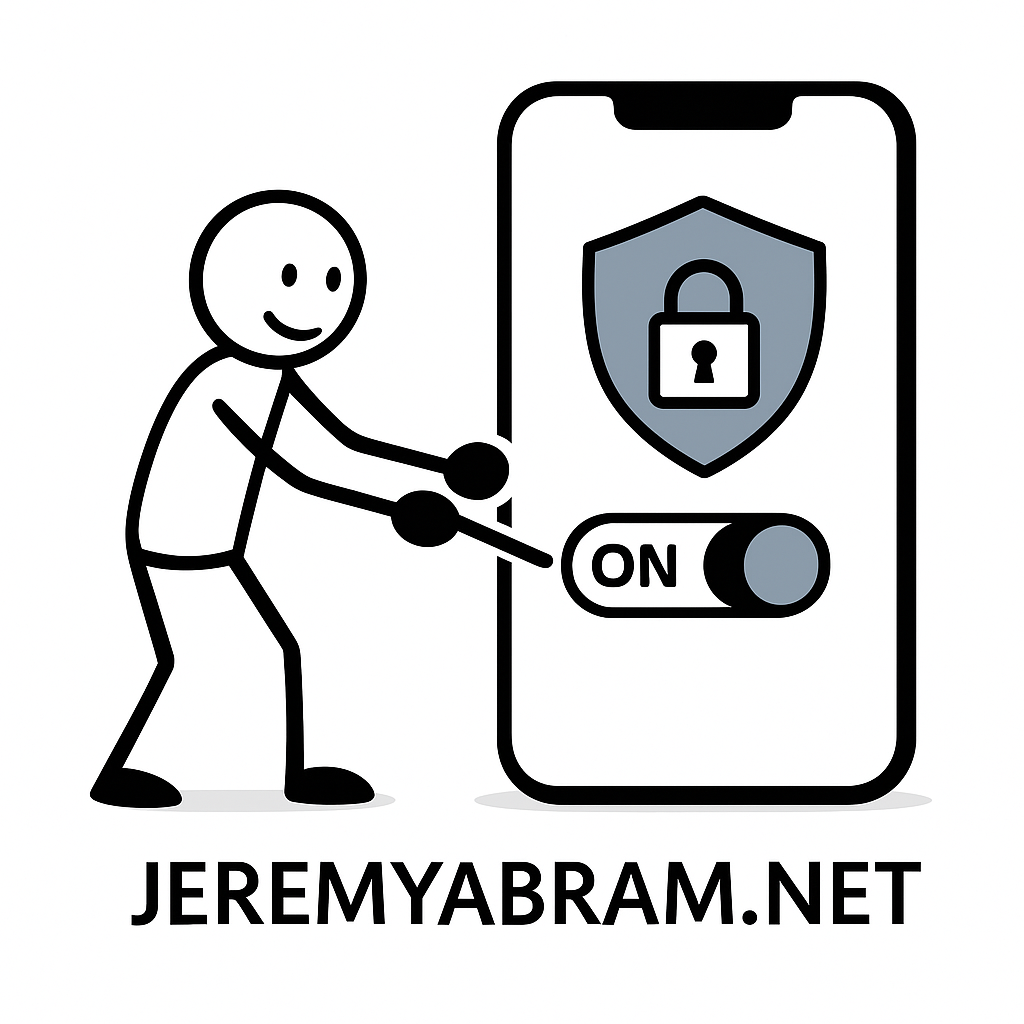
by Jeremy Abram · JeremyAbram.net
Privacy on iPhone isn’t a single switch—it’s a layered system of device security, Apple-level protections, and per-app permissions. Follow these steps in order. Each step explains what to do, why it matters, and (when relevant) what to trade off. I’ve included official sources so you can verify or go deeper.
0) Before you begin: update iOS and apps
Why: Security fixes often ship quietly in minor updates.
Do this: Settings → General → Software Update → update. App Store → profile → Update All.
(No citation needed.)
1) Lock down access to the device itself
1.1 Strong passcode + Face ID/Touch ID
- Use a 6-digit (or better, alphanumeric) passcode.
- Settings → Face ID & Passcode (or Touch ID & Passcode) → set/change passcode.
1.2 Turn on Stolen Device Protection (critical)
Why: If someone knows your passcode, this feature forces biometrics for sensitive actions when you’re away from familiar places—and adds a security delay for account-critical changes.
Do this: Settings → Face ID & Passcode → Stolen Device Protection → On. Apple Support+2Apple Support+2
1.3 Consider Lockdown Mode (high-risk users)
Why: Dramatically reduces attack surface against sophisticated spyware—at some usability cost (e.g., link previews, certain web features).
Do this: Settings → Privacy & Security → Lockdown Mode → Turn On. Apple Support+2Apple Support+2
2) Max out Apple-level privacy protections
2.1 Enable Advanced Data Protection for iCloud (end-to-end encryption)
Why: Extends E2E encryption to Photos, Notes, iCloud Drive, device backups, and more—so even Apple can’t decrypt in the cloud.
Do this: Settings → your name → iCloud → Advanced Data Protection → Turn On (follow recovery setup).
Note (regional): As of 2025, reports indicate ADP availability changed for UK users; outside the UK it remains available. Check Apple’s page for the latest in your region. The Guardian+3Apple Support+3Apple Support+3
2.2 Turn on iCloud Private Relay (iCloud+ subscribers)
Why: Hides your IP and rough location from sites and your network; Apple splits routing so neither relay sees both who-you-are and where-you-go. Safari-only.
Do this: Settings → your name → iCloud → Private Relay → On. You can also manage per-network at Limit IP Address Tracking. Apple Support+2Apple Support+2
2.3 Mail Privacy Protection
Why: Blocks tracking pixels and hides IP so senders can’t know if/when you opened an email or where you are.
Do this: Settings → Mail → Privacy Protection → Protect Mail Activity On. Apple Support+1
2.4 Apple Advertising → Personalized Ads Off
Why: Limits Apple’s ad personalization on App Store/News/Stocks (you’ll still see ads, just less targeted).
Do this: Settings → Privacy & Security → Apple Advertising → Personalized Ads Off. Apple Support+1
2.5 Analytics & Improvements → Off
Why: Reduces diagnostic/usage data sent to Apple and developers; you can also opt out of “Improve Siri & Dictation”.
Do this: Settings → Privacy & Security → Analytics & Improvements → toggle Share iPhone Analytics, Share with App Developers, and Improve Siri & Dictation Off. Apple Support+2Apple+2
3) App Tracking, Location, and Network privacy
3.1 App Tracking Transparency (ATT)
Why: Stops cross-app tracking (IDFA-based).
Do this: Settings → Privacy & Security → Tracking → Allow Apps to Request to Track Off; also individually set apps here. Apple Support+1
3.2 Location Services hygiene
Why: Location is among the most sensitive data; tighten to While Using or Never, disable Precise unless truly needed (maps, rideshare).
Do this: Settings → Privacy & Security → Location Services → per-app. Also: System Services → review toggles (e.g., Significant Locations → Clear/Off). Apple Support+2Apple Support+2
3.3 Private Wi-Fi Address & Limit IP Address Tracking
Why: Uses randomized MAC per network to reduce tracking; “Limit IP Address Tracking” ties into Private Relay/Safari IP protection.
Do this: Settings → Wi-Fi → tap ⓘ on each network → Private Address On; Limit IP Address Tracking On (unless your home network needs a fixed MAC). Apple Support+1
4) Audit high-risk permissions by category
Open Settings → Privacy & Security, then review each section; for every app ask “Does this app truly need this?” Toggle Off or Ask/While Using where possible.
- Contacts / Calendars / Reminders / Photos / Microphone / Camera / Local Network / Bluetooth / Motion & Fitness: minimize; for Photos use Limited Library and pick albums. (Apple’s App Privacy Report below helps you see real usage.)
(General guidance; no citation necessary.)
4.1 Turn on App Privacy Report (visibility tool)
Why: See how often each app accesses sensitive data and which domains it contacts. Great for spotting overreach.
Do this: Settings → Privacy & Security → App Privacy Report → Turn On. Apple Support
5) Messages, AirDrop, and “sensitive content” protections
5.1 Sensitive Content Warning (for adults)
Why: On-device detection blurs suspected nudes in Messages, AirDrop, shared albums, Contact Posters, and FaceTime—Apple doesn’t get the images.
Do this: Settings → Privacy & Security → Sensitive Content Warning → On (choose apps). Apple Support+2Apple Support+2
5.2 Communication Safety (for kids via Family/Screen Time)
Why: Similar protections with child-appropriate flows.
Do this: Family Sharing → Screen Time for the child → enable Communication Safety. Apple Support
5.3 AirDrop / NameDrop controls
Why: Prevent unsolicited shares and control what contact fields you share.
Do this: Settings → General → AirDrop → set Contacts Only or Receiving Off; for NameDrop, you choose what to share (and can turn it off via Settings → Privacy & Security → NameDrop from Apple’s Personal Safety guide). Apple Support+2Apple Support+2
6) Safari & Passkeys: safer browsing by default
- Safari → Search Engine Privacy: keep Private Relay on (iCloud+).
- Prevent Cross-Site Tracking / Hide IP address (Trackers): ensure enabled in Settings → Safari (IP hiding works with iCloud+).
- Passkeys & iCloud Keychain: prefer passkeys over passwords when offered.
(Private Relay and IP-hiding behavior documented above.) Apple Support+1
7) Siri, Dictation & Apple Intelligence (privacy choices)
- Improve Siri & Dictation: Off if you don’t want samples reviewed (Apple says reviewers are employees; you can opt out).
- Siri & Dictation privacy: Apple details what’s sent and how identifiers work; you can change preferences anytime.
Do this: Settings → Privacy & Security → Analytics & Improvements → Improve Siri & Dictation Off. Review Settings → Siri & Search as desired. Apple+2Apple+2
Context note: In 2025 Apple settled litigation related to inadvertent Siri recordings; Apple says audio isn’t retained unless you opt in to “Improve Siri & Dictation.” Choose the setting you’re comfortable with. Reuters+2The Verge+2
8) Find My, sharing, and Safety Check (personal safety)
8.1 Review Find My sharing
Why: Make sure you’re sharing your location only with the right people/devices.
Do this: Find My app → People and Devices tabs → stop sharing where unnecessary; Settings → your name → Find My → Use This iPhone as My Location. Apple Support+1
8.2 Safety Check (fast reset of sharing/access)
Why: If you suspect stalking/abuse or unwanted sharing, Emergency Reset can instantly stop sharing with people and apps and walk you through account/device security.
Do this: Settings → Privacy & Security → Safety Check → choose Emergency Reset or Manage Sharing & Access. Apple Support
Apple’s Personal Safety User Guide collects many of these scenarios with checklists. Bookmark it. Apple Support
9) Notifications, Lock Screen & Widgets
Why: Previews on the Lock Screen can leak sensitive info.
Do this: Settings → Notifications → Show Previews → When Unlocked (or Never). Consider minimizing Lock Screen widgets that reveal personal data. (No citation needed.)
10) Journal app privacy (newer iOS)
Why: Journaling Suggestions can use signals like nearby contacts/devices to propose entries; some users prefer to disable.
Do this: Settings → Privacy & Security → Journaling Suggestions → customize or Off; you can also toggle Discoverable by Others here. See Apple’s privacy explainer for how suggestions are handled on-device. Apple Support+1
11) Ongoing maintenance: the monthly privacy loop
- Run App Privacy Report for 60 seconds: any app hitting camera/mic/location too often? Uninstall or restrict. Apple Support
- Permission review: Settings → Privacy & Security → scan each data type.
- Location Services → System Services: clear Significant Locations if you want to wipe history. Apple Support
- iCloud: confirm Advanced Data Protection remains On after adding devices. Apple Support
- Wi-Fi: ensure Private Address and Limit IP Address Tracking are on for new networks. Apple Support+1
12) Per-app quick wins (copy/paste checklist)
- Social (FB, Instagram, TikTok, X): Location Never; Photos Limited; Microphone/Camera Ask; Background App Refresh Off unless essential.
- Maps/Rideshare: Location While Using + Precise On only during trips; turn Precise Off afterward.
- Shopping: Bluetooth Off; Notifications Time-Sensitive Off, Previews When Unlocked.
- Banking: Face/Touch ID On; Paste permission prompts should be allowed only from trusted apps.
- Smart Home: Review Home app invitations; revoke old homes; audit Home Data sharing.
- Health/Fitness: Carefully review third-party app access to Health; revoke what you don’t need.
(App-category guidance based on general best practice.)
13) When to consider a VPN
If you browse outside Safari (e.g., in third-party apps) or on untrusted networks, a reputable VPN can help—but it won’t replace iCloud Private Relay for Safari and may reduce speed. Use either and understand scope: Private Relay protects Safari; a VPN can cover everything. (General guidance.)
14) Advanced: threat-model-specific extras
- Traveling or protests: Use Lockdown Mode (temporary), disable Biometrics (passcode-only), minimize location sharing, and prune Widgets. Apple Support
- Public figure/journalist: Use hardware security keys for Apple ID, Lockdown Mode, and a separate travel Apple ID (fresh iCloud). (General guidance.)
- Domestic safety concerns: Start with Safety Check → Emergency Reset, change Apple ID password, review recovery contacts/devices, and verify carrier account locks. Apple Support
FAQ (fast answers)
Q: Do I need iCloud+ for key privacy features?
A: Private Relay requires iCloud+. Advanced Data Protection, ATT, Mail Privacy, Safety Check, Stolen Device Protection, etc., do not (regional ADP availability may vary—see §2.1). Apple Support+1
Q: Will turning off Personalized Ads remove ads?
A: No—just makes them less targeted in Apple apps. Apple Support
Q: Can Apple read my iCloud Photos or device backups?
A: With Advanced Data Protection enabled, those categories become end-to-end encrypted and are decryptable only on your devices. (Keep recovery methods safe.) Regional caveats apply (see §2.1). Apple Support
Q: Does Sensitive Content Warning send images to Apple?
A: No—analysis happens on device; Apple doesn’t get the images. Apple Support
Citations & Further Reading
- Advanced Data Protection (Apple Support + How-to): what it encrypts and how to enable. Apple Support+1
- Stolen Device Protection (Apple): overview & setup. Apple Support+1
- Lockdown Mode (Apple + EFF “how-to”): when and how to use it. Apple Support+2Apple Support+2
- App Tracking Transparency (Apple): manage tracking prompts. Apple Support
- iCloud Private Relay (Apple): how it protects Safari traffic; per-network controls. Apple Support+1
- Mail Privacy Protection (Apple): what it blocks. Apple Support+1
- App Privacy Report (Apple): visibility into app behaviors. Apple Support
- Location Services & Significant Locations (Apple): app/system access and clearing history. Apple Support+1
- NameDrop & AirDrop safety (Apple Personal Safety): options and controls. Apple Support+1
- Apple Advertising controls (Apple): turn off personalized ads. Apple Support
- Personal Safety User Guide (Apple): comprehensive safety checklists. Apple Support
Copy-paste checklist (print this)
- Update iOS & apps
- Strong passcode; Face/Touch ID on
- Stolen Device Protection on
- Advanced Data Protection on (confirm region)
- iCloud Private Relay on (iCloud+)
- Mail Privacy Protection on
- Personalized Ads off; Analytics off
- Allow Apps to Request to Track off
- Audit Location Services (per-app + System Services → Significant Locations off/clear)
- Private Wi-Fi Address + Limit IP Address Tracking on for each network
- App Privacy Report on (spot overreach)
- Sensitive Content Warning on (or Communication Safety for kids)
- AirDrop: Contacts Only (or Receiving Off); verify NameDrop settings
- Review Find My people/devices; run Safety Check if needed
- Lock Screen Show Previews: When Unlocked
© Jeremy Abram · JeremyAbram.net. You may quote with attribution and a link back to this guide.
Leave a Reply